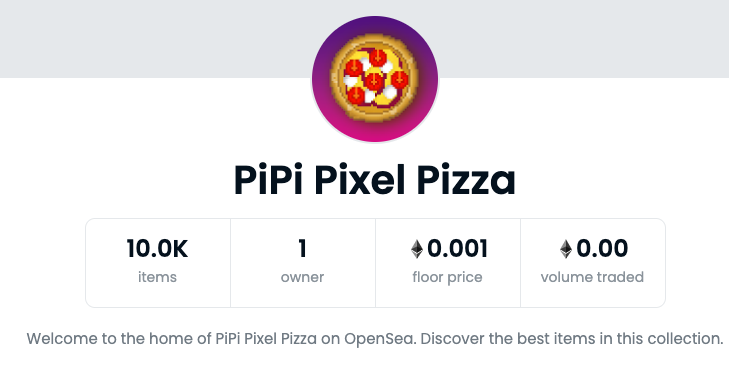Diese Website verwendet Cookies, damit wir dir die bestmögliche Benutzererfahrung bieten können. Cookie-Informationen werden in deinem Browser gespeichert und führen Funktionen aus, wie das Wiedererkennen von dir, wenn du auf unsere Website zurückkehrst, und hilft unserem Team zu verstehen, welche Abschnitte der Website für dich am interessantesten und nützlichsten sind.
Autor: webfraggle
Nerdige Bilderrahmen mit zerlegter Elektronik
Ihr kennt vielleicht den ein oder anderen nerdigen Developer-Influencer, die haben oft Bilderrahmen von zerlegten Smartphones an der Wand. Finde ich auch ganz hübsch und habe bisher auch zwei Geräte zerlegt und in einen Bilderrahmen gepackt. Die erste digitale wirkliche Kompaktkamera von Sony (DSC-P1) und mein defektes iPhone 4S. An der gleichmäßigen Ausrichtung übe ich noch. 😉
ESMP = Extremely Slow Movie Player
ESMP = Extremely Slow Movie Player. Inspiriert durch einen Post auf Hackaday habe ich mir auch einen sehr, sehr langsamen Movieplayer gebaut. Er besteht aus einem E-Ink Display und einem ESP32. Er wacht alle 10 Minuten auf und zeigt ein neues Bild des Films. Der aktuelle Film läuft bis Silvester diesen Jahres. Erkennt jemand, welcher Film gerade läuft? https://github.com/webfraggle/esmp
Buzzer Windows Lock Button
Schon wieder vergessen den Bildschirm zu sperren? Ich habe mir dafür einen großen Buzzer gebaut, damit ich auch nach dem Aufstehen schnell den Computer sperren kann. Meine Kollegen kennen das Teil. Leider vergesse ich es trotz des Monsters immer mal. Deshalb hat er nun ein Wireless Upgrade bekommen. Damit lässt sich nicht nur der Bildschirm über Funk sperren, sondern über die zusätzlichen Tasten auf der […]
Bucketlist: 10 / 32 Extratouren der Rhön 🥾
Ich habe mir vorgenommen die Extratouren der Rhön zu wandern. Extratour Basaltweg ✅ Extratour Der Hilderser Extratour Der Meininger Extratour Der Mottener Extratour Der Rasdorfer ✅ Extratour Dreienberg ✅ Extratour Der Ehrenberger Extratour Gebaweg Extratour Guckaisee Extratour Haubentour ✅ Extratour Hochrhöntour Extratour Hüttentour Extratour Kegelspiel Extratour Keltenpfad Extratour Königsweg ✅ Extratour Kreuzbergtour https://www.komoot.de/tour/793995623?ref=wtd Extratour Kuppenweg Extratour Michelsberg ✅ Extratour Milseburg https://www.komoot.de/tour/820664145 Extratour Museumstour Extratour Mühlentour […]
Automatischer Klangschalen-Klöppel mit Timer 🧘♂️
Und fertig ist mein automatischer Klangschalen-Klöppel mit Timer. Ein Projekt, was ich schon sehr lange im Kopf hatte. Die wichtigste Eigenschaft sollte die lautlose Funktion sein. Deshalb viel mein Wahl auf sogenannte elektrische Muskeln. Die Bauteile habe ich schon seit März 2014. Damals verfolgte ich noch das Konzept, den Klöppel an die Klangschale zu hängen. Weil dieser alte Blog-Beitrag von einem User gefunden wurde, habe […]
Vom ersten NFT bis zur 10K Collection
Von meinem ersten NFT bis zur Collection mit 10.000 einzigartigen Pixel Pizzas in knapp zwei Wochenenden. Die größte Herausforderung war der Upload der 10.000 Bilder auf die OpenSea Platform. Ich habe es mit einem automatisierten Selenium Script gemacht. Leider nicht ganz fehlerfrei, denn die Platform hängt doch sehr oft. Heute habe ich alle Files kontrolliert und es sind exakt 10K! https://opensea.io/collection/pipi-pixel-pizza
Meine Regale haben jetzt auch eine selbst gebaute LED Beleuchtung
Meine Regale sollten auch eine schöne LED Beleuchtung bekommen, deshalb haben sie LED Streifen mit WS2812 RGB LEDs bekommen. Die Farbanimationen werden von einem ESP32 Mikrocontroller gesteuert. Da ich gerne die Farbanimationen sauber von links nach rechts dargestellt haben wollte musste ich mir die Software anpassen, da die LED Streifen nicht in der richtigen Reihenfolge und gestückelt sind. Grundlage war der „fastled iot webserver“ welcher […]
Ich habe mir mein AirPods Dock selbst gemacht
Da meine AirPods immer irgendwo herumlagen, habe ich mir ein Dock konstruiert, personalisiert und 3D-gedruckt. Wer mag kann sich auch eines von mir personalisieren und drucken lassen: https://www.etsy.com/de/webfraggle/listing/1101683288/airpod-dock-mit-lademoglichkeit-uber?utm_source=Copy&utm_medium=ListingManager&utm_campaign=Share&utm_term=so.lmsm&share_time=1642253862125